The dreaded “net::ERR_CERT_AUTHORITY_INVALID” error in Chrome can be a frustrating roadblock when trying to access a website. But don’t panic! This error message simply means there’s an issue with the website’s SSL certificate, the digital credential that verifies a secure connection.
In this guide, we’ll break down the causes of this error and provide step-by-step instructions on how to fix a net::ERR_CERT_AUTHORITY_INVALID error, so you can get back to browsing safely.
Understanding the net::ERR_CERT_AUTHORITY_INVALID Error in Chrome
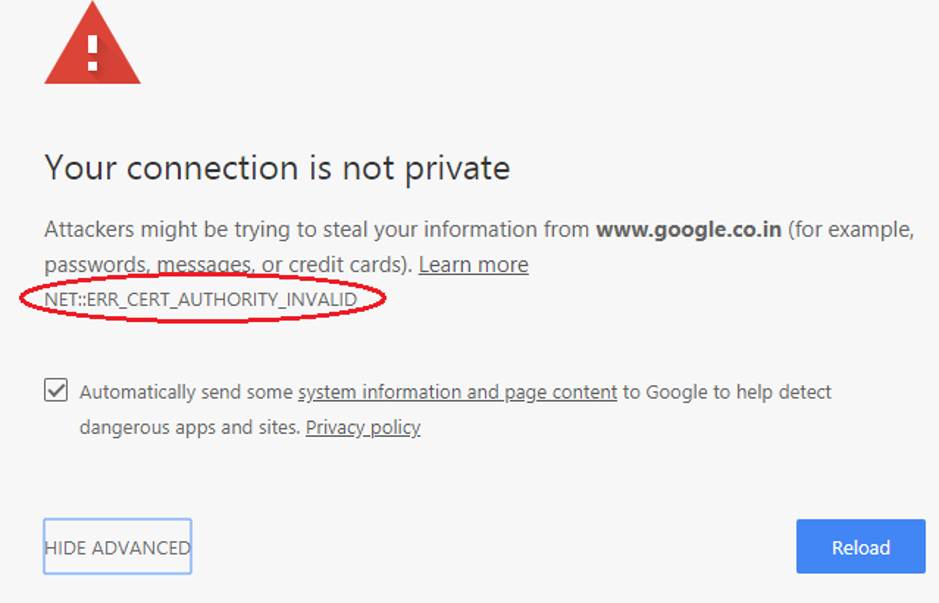
The “net::ERR_CERT_AUTHORITY_INVALID” error is a common SSL error that occurs in the Chrome browser. It usually means that Chrome cannot verify the authenticity of the website’s SSL certificate. This can happen for a variety of reasons, which we’ll explore in the following sections.
Common Causes of the Certificate Error in Chrome
- Expired SSL Certificate: The most frequent cause of this error is an expired SSL certificate. Certificates have expiration dates, and if the website owner hasn’t renewed theirs, it can trigger the error.
- Incorrect Date and Time: If your computer’s date and time are incorrect, it can interfere with Chrome’s ability to verify an SSL certificate.
- Incorrect Time Zone: Similar to the above, an incorrect time zone can also trigger the error.
- Outdated Browser: An older version of Chrome may not have an up-to-date SSL certificate list, causing it to valid certificate as expired.
- Outdated SSL Certificate List: Even with an updated browser, the SSL certificate list in your operating system might be outdated.
- Antivirus or Firewall Interference: Sometimes, overzealous security software can block legitimate certificates, leading to the error.
- Issues with Browser Extensions: Certain extensions can interfere with SSL certificate verification.
- Problems with the Website’s Server: Occasionally, the issue might lie with the website’s server configuration.
- Self-Signed SSL Certificate: If a website is using a self-signed SSL (not issued by a recognized certificate authority), Chrome will flag it as untrustworthy.
How to Fix a net::ERR_CERT_AUTHORITY_INVALID Error
Let’s dive into the solutions to fix the net::ERR_CERT_AUTHORITY_INVALID error.
Basic Troubleshooting Steps
- Reload the Page (and Try Incognito Mode): Sometimes a simple refresh can fix temporary glitches. You can also try opening the page in incognito mode to see if the error disappears.
- Check Your Computer’s Date and Time: Ensure your computer’s date, time, and time zone are set correctly.
- Clear Browser Cache and Cookies: Go to Chrome’s settings, then “Privacy and Security.” Click “Clear browsing data” and select “Cached images and files” and “Cookies and other site data.”
- Disable Browser Extensions: Temporarily disable your extensions one by one to see if any are causing the error.
- Update Google Chrome: Make sure you’re using the latest version of the Chrome browser.
- Check Your Antivirus and Firewall: See if your antivirus or firewall is blocking the website. If so, you can add the website to the exception list.
Advanced Solutions for Website Owners
- Check Your SSL Certificate: If you’re the website owner, check if your SSL certificate is expired or incorrectly installed. You can use free SSL testing tools to verify this.
- Ensure Your Server Time is Correct: Make sure the time on your server is accurate.
- Check for Mixed Content: If your website is loading some elements over HTTP instead of HTTPS, it can trigger the error.
Read also:
- Guide To Check Certificate Expiration Dates with OpenSSL
- How to Check SSL Certificate Expiration Date in Linux
- How to Check SSL Certificate Expiration Date in Ubuntu
When the Error Persists: Understanding Self-Signed SSL Certificates
If you encounter the error on a website that’s using a self-signed SSL certificate, you’ll need to take extra precautions.
These certificates aren’t verified by trusted authorities, so while they can encrypt data, they don’t offer the same level of assurance. If you trust the website, you can proceed by clicking “Advanced” and then “Proceed to [website] (unsafe).” However, exercise caution as this could expose you to risks.
How to Fix a net::ERR_CERT_AUTHORITY_INVALID Error on Google Chrome – A Recap
By understanding the causes and following the appropriate solutions, you can fix the net::ERR_CERT_AUTHORITY_INVALID error on Google Chrome.
Remember, this error is a security mechanism designed to protect you. If you’re unsure about proceeding to a website after encountering this error, it’s always better to err on the side of caution.
Read also:
